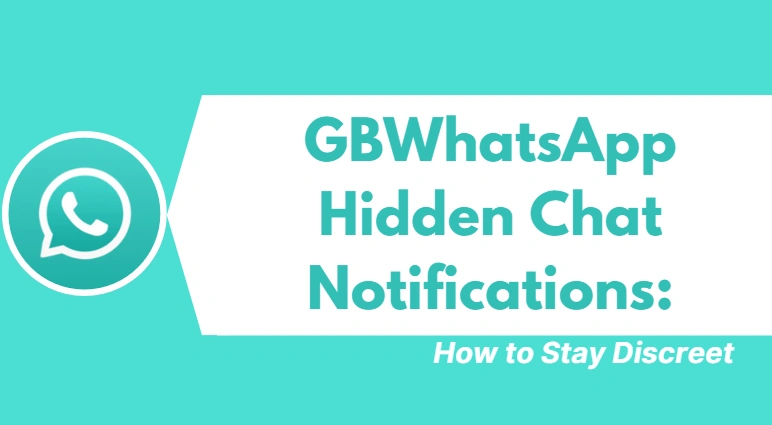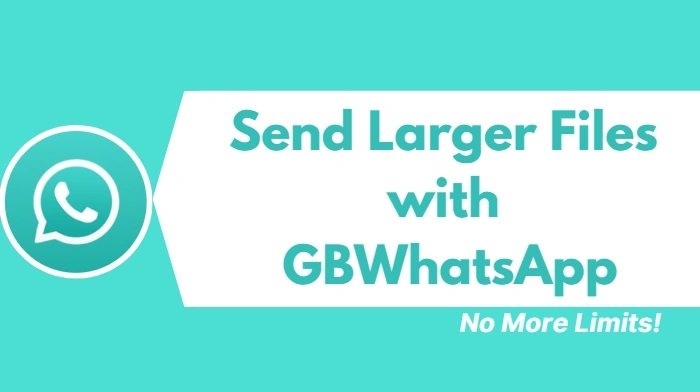GBWhatsApp Hidden Chat Notifications: How to Stay Discreet
GBWhatsApp is one of the most popular WhatsApp MODs available for Android users. It offers many useful features that the official WhatsApp doesn’t support. One such feature is hidden chat – a tool that allows users to hide specific chats from the main chat screen to keep conversations private.
But what happens when someone from a hidden chat sends you a message? Will your phone ring loudly? Will a notification pop up on your screen for everyone to see?
Thankfully, GBWhatsApp gives you full control over how notifications work for hidden chats, so you can stay discreet and avoid awkward situations.
In this article, we’ll show you how hidden chat notifications work in GBWhatsApp, how to customize them, and how to stay completely private.
What Are Hidden Chats in GBWhatsApp?
Hidden chats are one of the standout privacy features in GBWhatsApp. When you hide a chat, it disappears from your main chat list. To view it, you need to enter a PIN, fingerprint, or pattern — depending on what you’ve set up.
This feature is great for:
- Keeping private conversations away from prying eyes
- Avoiding distractions from less important contacts
- Organizing your chats better
Do Hidden Chats Still Send Notifications?
By default, hidden chats can still send you notifications just like any regular chat. This means that a message from a hidden contact could still show up in your status bar, notification center, or lock screen — unless you change the settings.
Luckily, GBWhatsApp gives you control over this. You can choose whether to:
- Show or hide the sender’s name
- Show or hide the message preview
- Use a specific tone or vibration
- Completely mute hidden chat alerts
How to Customize GB WhatsApp Notifications for Hidden Chats
Follow these simple steps to manage hidden chat notifications in GBWhatsApp:
Step 1: Open GBWhatsApp
Download and install GB WhatsApp, then, launch the GBWhatsApp app on your Android phone.
Step 2: Access Hidden Chats
To view hidden chats, tap the “GB” logo or the lock icon (depending on your theme). Enter your PIN, pattern, or fingerprint.
Step 3: Select a Hidden Chat
Tap and hold on the hidden chat you want to modify notifications for.
Step 4: Tap the Contact Name
This opens the profile/settings for that contact.
Step 5: Tap “Custom Notifications”
Enable the custom notifications option. This will allow you to adjust settings like:
- Notification tone
- Vibration pattern
- Popup notification
- Light color
- Call ringtone
You can also disable all notifications completely for that contact if you want total silence.
How to Mute Hidden Chat Notifications in GBWhatsApp Entirely
If you don’t want to receive any alerts from a hidden contact:
- Open the hidden chat
- Tap the contact name
- Choose “Mute notifications”
- Select the duration (8 hours, 1 week, or always)
This is perfect if you’re trying to stay fully discreet.
Pro Tips for Staying Discreet with Hidden Chats in GBWhatsApp
- Turn off notification previews in your Android settings if you don’t want messages showing up on your lock screen.
- Use a generic notification tone for hidden contacts to avoid drawing attention.
- Disable vibration and popup for these chats so your phone won’t buzz or show message previews unexpectedly.
- Combine hidden chats with DND (Do Not Disturb) mode in GBWhatsApp to pause all incoming notifications while using the app.
Summary: Stay in Control of Your Privacy with GBWhatsApp
GBWhatsApp makes it easy to hide chats — but managing how those chats notify you is just as important. Whether you want to receive a subtle alert or no alert at all, you’re in full control.
Here’s a quick recap:
| Feature | Can Be Customized? |
|---|---|
| Hidden Chat Notifications | ✅ |
| Show/hide sender name | ✅ |
| Show/hide message preview | ✅ |
| Notification tone | ✅ |
| Popup & vibration | ✅ |
| Complete mute | ✅ |
With a few quick settings, you can make sure your private messages stay private, even when your phone is unlocked or in someone else’s hands.
Final Words
GBWhatsApp’s hidden chat notification feature is a game-changer for users who value privacy. Whether you’re chatting with close friends, managing private conversations, or simply want to avoid distractions — you now know how to stay discreet.
Just remember: Use GBWhatsApp responsibly and always download the APK from a safe, trusted source to avoid malware and bans.
Want to learn more about GBWhatsApp’s custom features like anti-revoke, auto-reply, remove blueticks, or theme store? Check out our other guides!