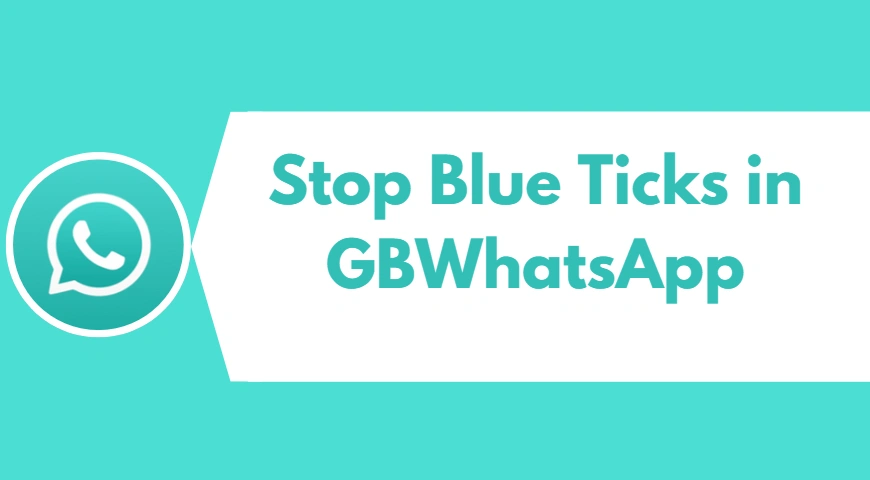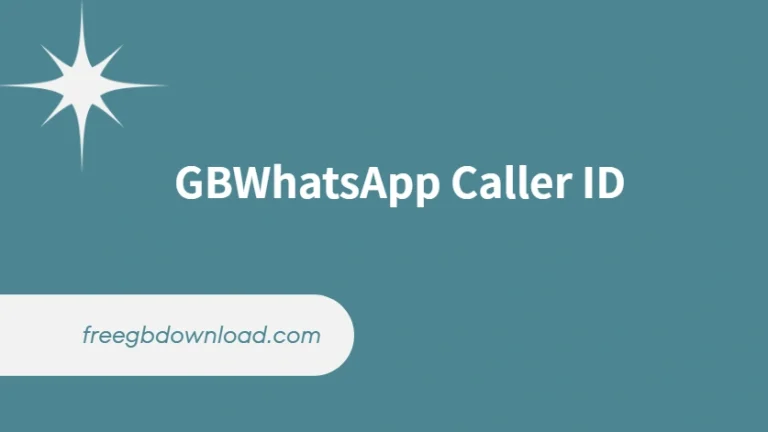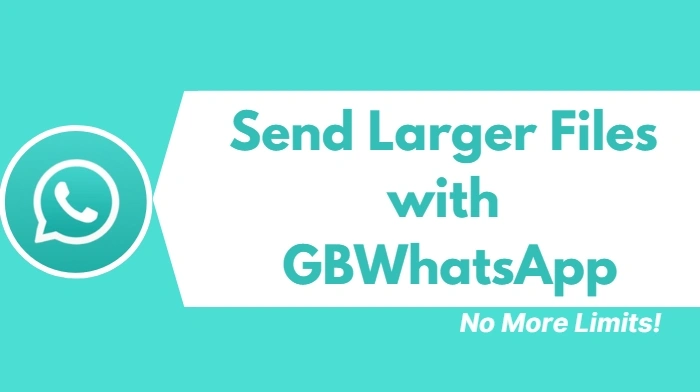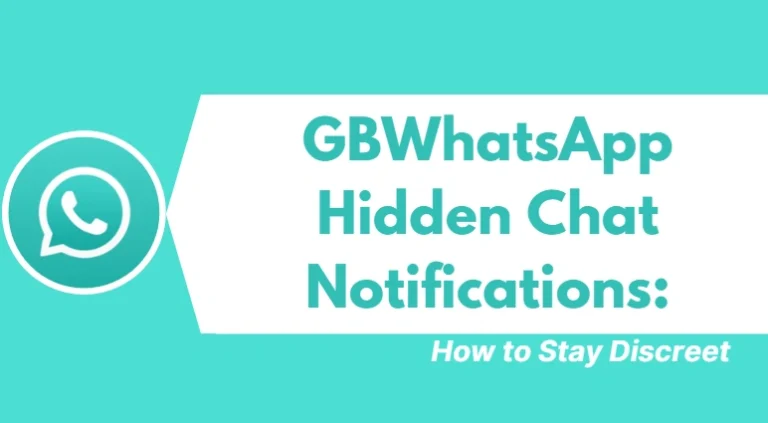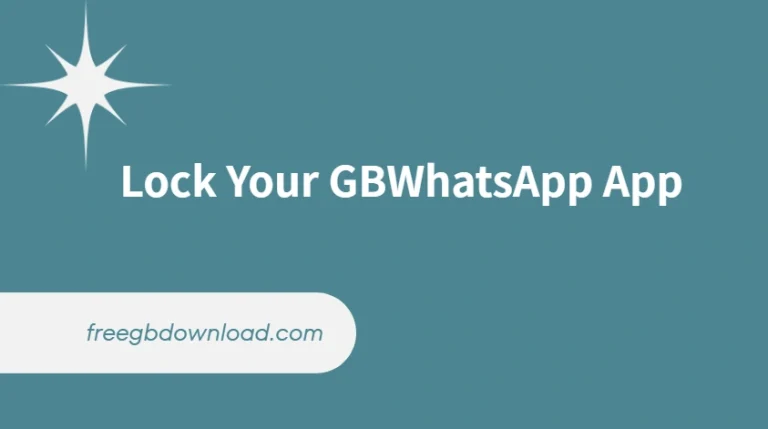Stop Blue Ticks in GBWhatsApp — Easy Settings Tutorial
If you are a GBWhatsApp user, you already know how this modified version of WhatsApp offers extra privacy and customization compared to the official app. One of the most requested features is the ability to disable blue ticks. Blue ticks, also called read receipts, show others when you have opened and read their messages. While helpful in some cases, many users prefer to turn them off for privacy reasons.
In this guide, you’ll learn why blue ticks matter, the benefits of disabling them, and a step-by-step tutorial to stop blue ticks in GBWhatsApp.
What Are Blue Ticks in GBWhatsApp?
In WhatsApp and GBWhatsApp, ticks are indicators that show the status of a sent message:
- One Grey Tick: Message has been sent successfully.
- Two Grey Ticks: Message has been delivered to the recipient’s phone.
- Two Blue Ticks: The recipient has opened and read the message.
While this feature helps with communication transparency, it also puts pressure on users to reply immediately. With GBWhatsApp, you get full control and can stop these blue ticks whenever you like.
Why Disable Blue Ticks in GBWhatsApp?
Here are some common reasons people choose to turn off read receipts in GBWhatsApp:
- Privacy Control: You can read messages without the sender knowing.
- Less Pressure: No need to respond right away just because the sender sees you’ve read it.
- Professional Use: Helps you separate personal and work chats without unnecessary stress.
- Peace of Mind: Gives you time to decide how and when to reply.
Disabling blue ticks in GBWhatsApp ensures you use the app on your own terms, not under constant watch.
Step-by-Step Guide: Stop Blue Ticks in GBWhatsApp
Follow these simple steps to disable blue ticks in GBWhatsApp:
- Open GBWhatsApp on your Android device.
- Tap the three dots menu in the top right corner.
- Go to GB Settings (this is where advanced privacy options are located).
- Select Privacy & Security.
- Find the option Blue Ticks or Read Receipts.
- Toggle the switch to disable blue ticks.
That’s it! From now on, your contacts will only see grey ticks, even if you’ve read their messages. You can still see their blue ticks if they haven’t disabled the feature on their end.
Extra Privacy Features in GBWhatsApp
Besides stopping blue ticks, GBWhatsApp includes many other privacy tools that the official WhatsApp does not provide:
- Hide Online Status – Appear offline even when using the app.
- Anti-Delete Messages – Read messages even if the sender deletes them.
- Hide Second Tick – Prevent others from knowing their message has been delivered.
- Custom Who Can Call You – Block calls from unknown numbers.
- Lock Chats – Protect individual conversations with a password or fingerprint.
These features make GBWhatsApp a top choice for users who want more control over their messaging experience.
Final Thoughts
Disabling blue ticks in GBWhatsApp is a quick and easy way to maintain your privacy while enjoying the flexibility of this modified app. Whether you want to avoid pressure to reply instantly or simply keep your activities private, GBWhatsApp makes it possible with just a few taps.
If you haven’t already explored the privacy settings, now is the perfect time. Customize GBWhatsApp to suit your style and enjoy a stress-free messaging experience.